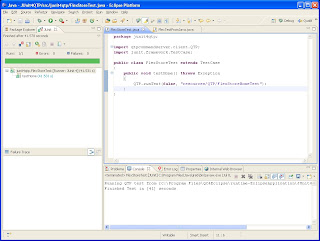Last time I show you how to invoke a QTP test case from JUnit. Today I want to show you how to pass dynamic data to our QTP test from JUnit so that we can run the same test case with multiple set of data without the need to modify our QTP script. Because JUnit4QTP built on top of
Java QTP Communication Channel so from our QTP script we can call back to our java by using JavaObject.invoke function. In Junit we'll implement a getParameter method that will pass the data to our QTP script.
package junit4qtp;
import java.util.HashMap;
import java.util.Map;
import junit.framework.TestCase;
import qtpcommandserver.client.QTP;
public class FlexStoreTest_DynamicData extends TestCase
{
Map
dataMap = new HashMap();
public FlexStoreTest_DynamicData()
{
dataMap.put("phonePart1", "917");
dataMap.put("phonePart2", "123");
dataMap.put("phonePart3", "4567");
dataMap.put("password", "secretPass");
}
public String getParameter(String name)
{
return dataMap.get(name);
}
public void testHome() throws Exception
{
QTP.runTest(true, "resources/QTP/FlexStoreHomeTest-DynamicData", this);
}
}

From QTP script we calling back into our JUnit to get the data.
Function getParameter(name)
getParameter = JavaObject.invoke("getParameter", Array(name))
End Function
SystemUtil.Run "C:/Program Files/Internet Explorer/IExplore.exe", "http://examples.adobe.com/flex2/inproduct/lcds/flexstore/flexstore.html"
Browser("FlexStore").Sync
Window("hWnd:=" & Browser("FlexStore").Object.hWnd).Activate
Window("hWnd:=" & Browser("FlexStore").Object.hWnd).Maximize
Window("hWnd:=" & Browser("FlexStore").Object.hWnd).Resize 715, 720
Browser("FlexStore").FlexApplication("flexstore").FlexCanvas("Home").FlexTextArea("index:31").Input(getParameter("phonePart1"))
Browser("FlexStore").FlexApplication("flexstore").FlexCanvas("Home").FlexTextArea("index:33").Input(getParameter("phonePart2"))
Browser("FlexStore").FlexApplication("flexstore").FlexCanvas("Home").FlexTextArea("index:35").Input(getParameter("phonePart3"))
Browser("FlexStore").FlexApplication("flexstore").FlexCanvas("Home").FlexTextArea("index:37").Input(getParameter("password"))
if(Browser("FlexStore").FlexApplication("id:=flexstore").FlexCanvas("automationname:=Home").FlexCheckBox("automationname:=Remember my phone number").GetRoProperty("selected") = "True") Then
Browser("FlexStore").FlexApplication("flexstore").FlexCanvas("Home").FlexCheckBox("Remember my phone number").Click
end if
Browser("FlexStore").FlexApplication("flexstore").FlexCanvas("Home").FlexButton("Login").Click
Browser("FlexStore").FlexApplication("flexstore").FlexAlert("Login").FlexButton("OK").Click
Browser("FlexStore").FlexApplication("flexstore").FlexCanvas("Home").FlexButton("Login").Click
if("This feature is not implemented in this sample" <> Browser("FlexStore").FlexApplication("id:=flexstore").FlexAlert("automationname:=Locate").GetRoProperty("text")) then
msgbox("error")
end if
Browser("FlexStore").FlexApplication("flexstore").FlexAlert("Login").FlexButton("OK").Click
Window("hWnd:=" & Browser("FlexStore").Object.hWnd).Close